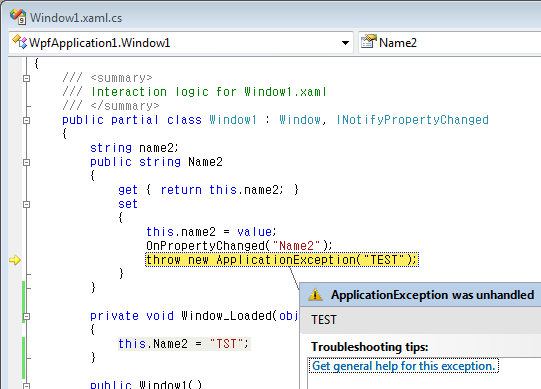What happens when you create a Control? When do overrides get called and events get raised? When do styles get applied?
In response to this thread on silverlight.net, I've whipped this simple table up. There are some subtle differences between instantiating a control in XAML, and instantiating it via code that I've called out, but most of the lifecycle is the same.
| Action | Control instantiated in XAML | Control instantiated in code |
| Control ctor | As soon as begin tag is parsed. | When you call it. |
| Explicit Style applied | If the Style property is set in XAML, it will be applied as soon as the end tag is parsed. | As soon as Style property is set. |
| Built-in Style (from generic.xaml) applied | As soon as the end tag is parsed, after the explicit Style (if any) has been applied. Will not override explicit Style. | When the control enters the tree. Will not override explicit Style. |
| Properties set | When the attributes are parsed. | When you set them. |
| Loaded event | Posted when the element is been added to the tree. Fired before the next frame. Happens before layout. | Same. |
| Template applied (i.e. control's visual are created from the Template) | In the Measure pass of layout. The Template property will be applied if the control has no visual tree. The control starts life with no visual tree, and the visual tree will be cleared when the Template property is set. You can also call ApplyTemplate yourself. | Same. |
| OnApplyTemplate called | Whenever the Template is applied. It is not necessary to call the base OnApplyTemplate for the Template to be applied, but inherited types might be relying on it for their implementations. | Same. |
| Visuals first available | In OnApplyTemplate. Use GetTemplateChild. | Same. |
| MeasureOverride called | In the Measure pass of layout. If the Template was expanded during this Measure pass, MeasureOverride will be called after the Template has been expanded. | Same. |
| ArrangeOverride called | In the Arrange pass of layout, which occurs after the Measure pass. | Same. |
| SizeChanged event | After the Measure and Arrange passes have completed. | Same. |
| LayoutUpdated event | After SizeChanged events have fired. | Same. |
출처 : http://blogs.msdn.com/b/devdave/archive/2008/10/11/control-lifecycle.aspx
'Programming > WPF' 카테고리의 다른 글
| ContentControl ContentPresenter (0) | 2015.03.05 |
|---|---|
| Custom Numeric Format Strings (0) | 2015.02.07 |
| TextBox.OnTextChanged 에서 발생하는 예외 처리 (0) | 2015.02.05 |
| WPF 데이터 바인딩 시의 예외 처리 방법 (0) | 2015.02.05 |
| How to bind multiple values to a single WPF TextBlock? (0) | 2015.02.05 |
 ContentPresenter.cs
ContentPresenter.cs
 ContentControlTest.zip
ContentControlTest.zip